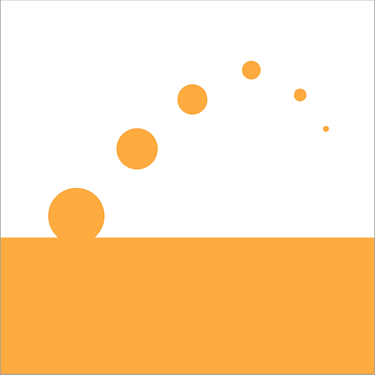Play a Round
Getting started
If you completed the Initial Setup, you will be able to tap the "Play Golf" button on the Home screen.
Choose your course
If you added more than one course, choose the course you want to play from the dropdown menu, then tap "Next >>"
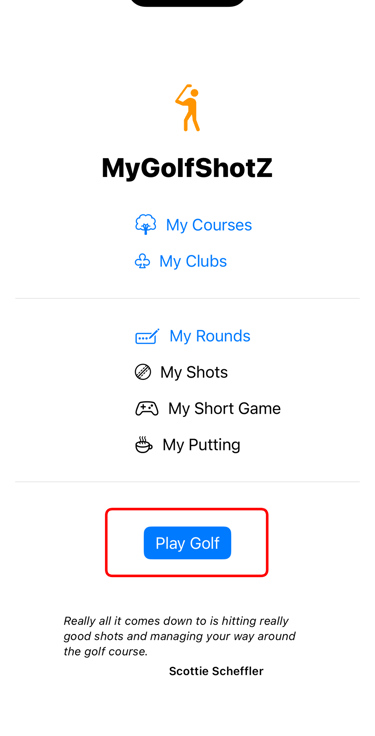
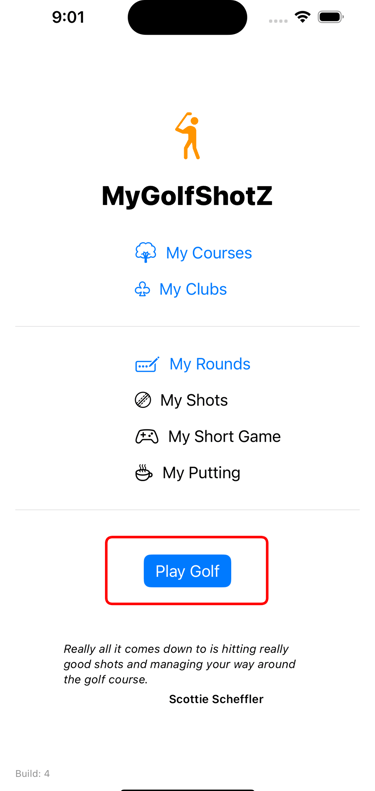
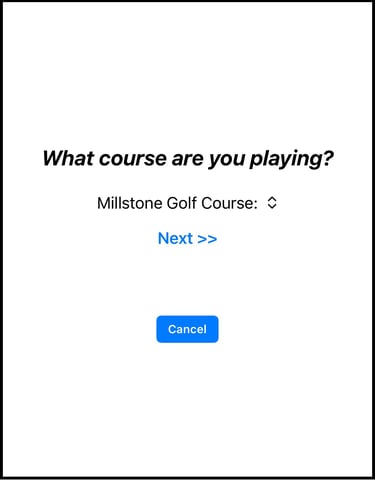
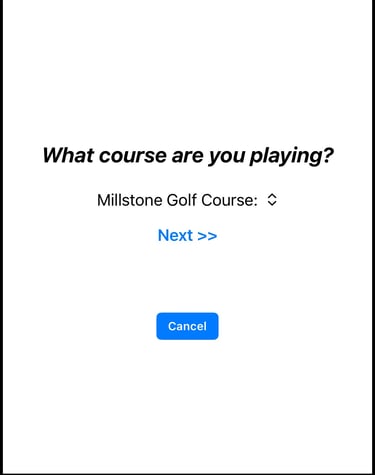
Choose Tees
Tap the tees you are going to play from.
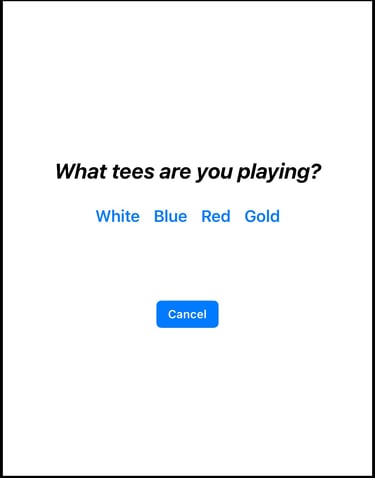
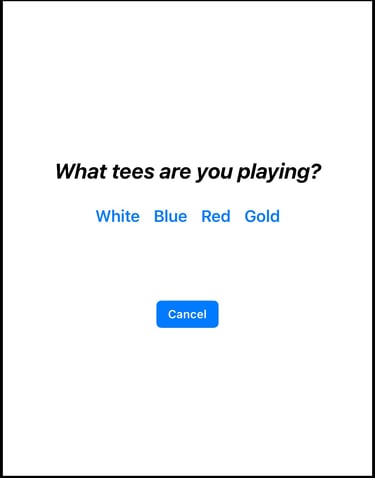
Round details
You can choose to play 9 holes or a full 18.
You also have the option of turning shot tracking off for your round (it is on by default).
Set your ball location
When you get to the tee box on your first hole, tap "At My Ball." This tells MyGolfShotZ where you are when you hit that first shot.
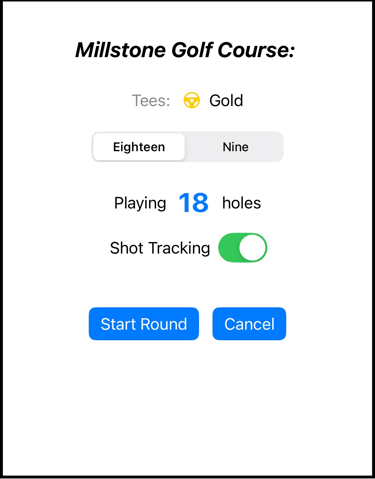
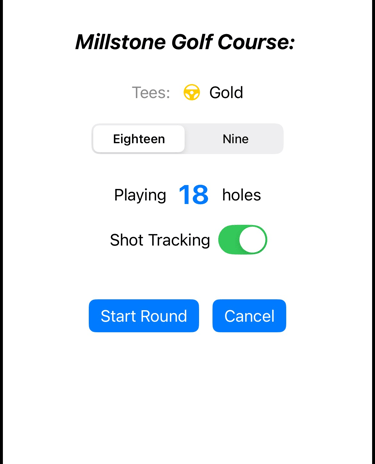
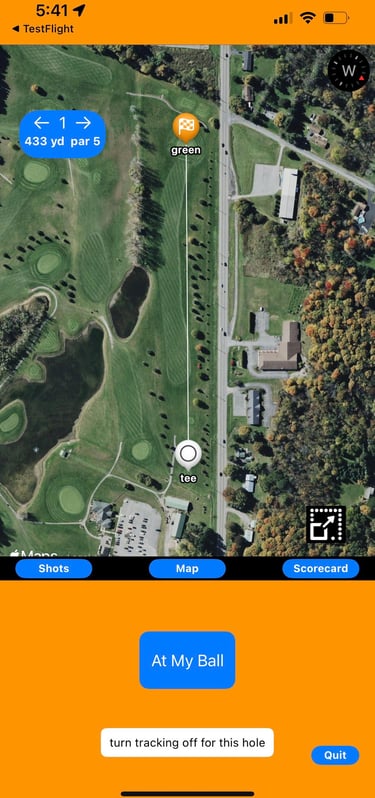
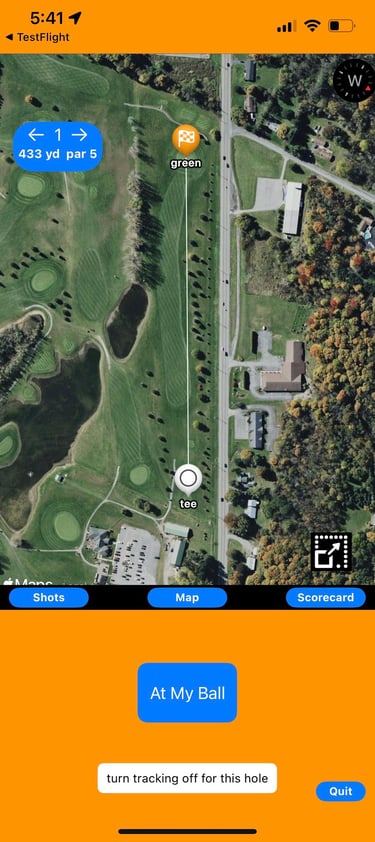
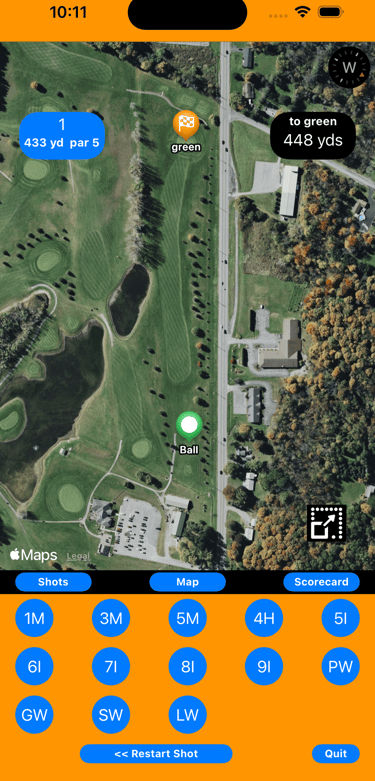
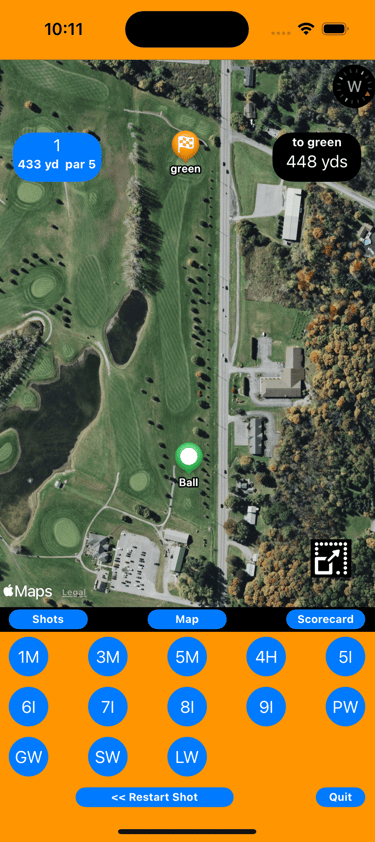
Yards to green + Choose club
Once you set your ball location, you will see a yardage to the middle of the green.
Tap at the bottom of the screen to select the club you're using for the shot.
Rate your shot
Hit your shot, and rate it.
For your Z Score:
Great! = 15, Good = 10, OK = 5
Poor = -5, Bad = -10, Horrible! = -15
Ready for next shot
When you arrive at your ball, tap "At My Ball."
MyGolfShotZ recorded the location, club and shot rating for your last shot, and now it knows how far you hit that shot.
Repeat this process for every Tee and Approach shot:
At My Ball -> Choose Club -> Rate Shot
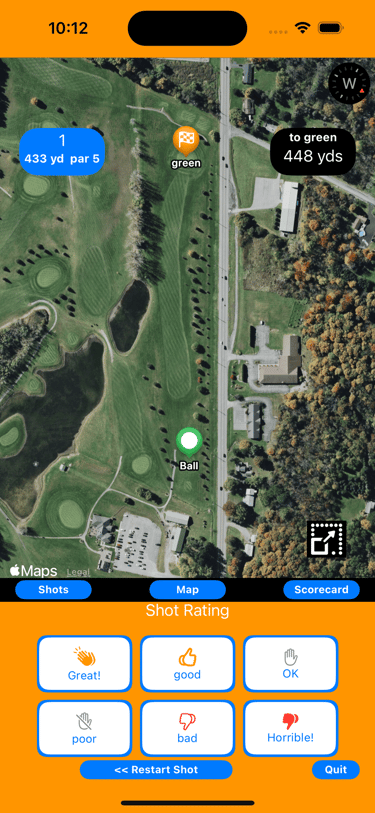
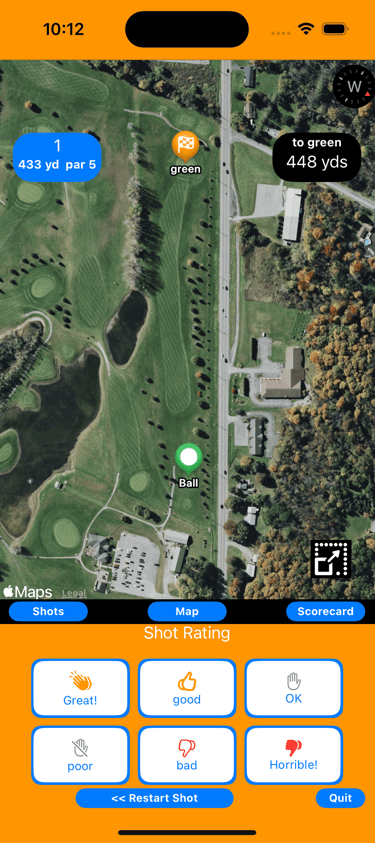
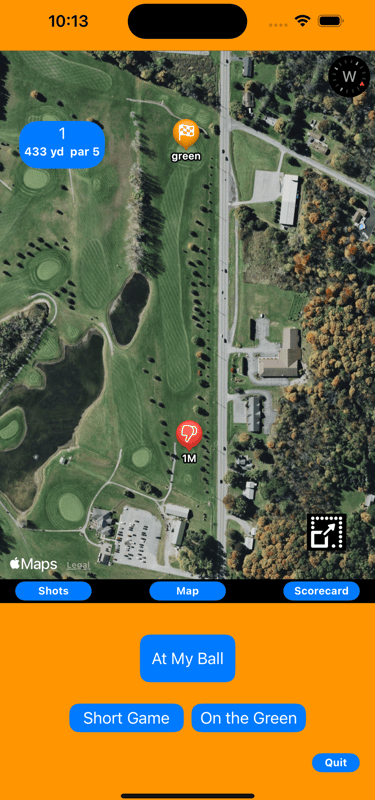
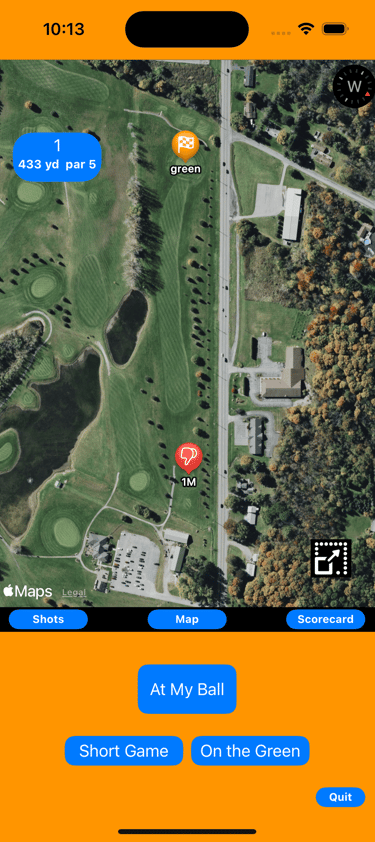
Get yardages
Once you set your ball location, you can tap the pop-out icon to jump to a full-screen version of the map, to get yardages (.e.g., beyond the pond!)
Tap for yardage
Tap anywhere on the full-screen map to get a yardage.
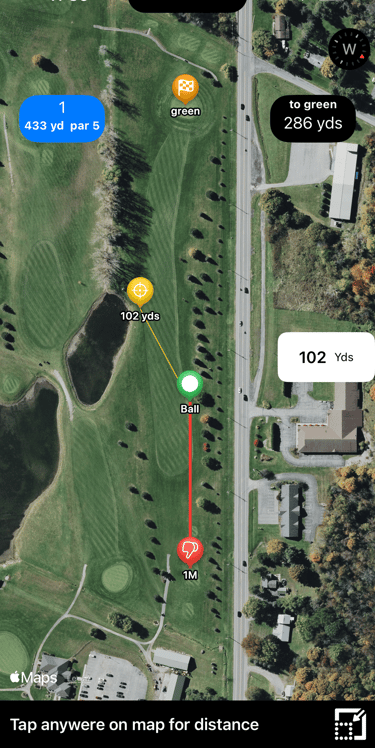
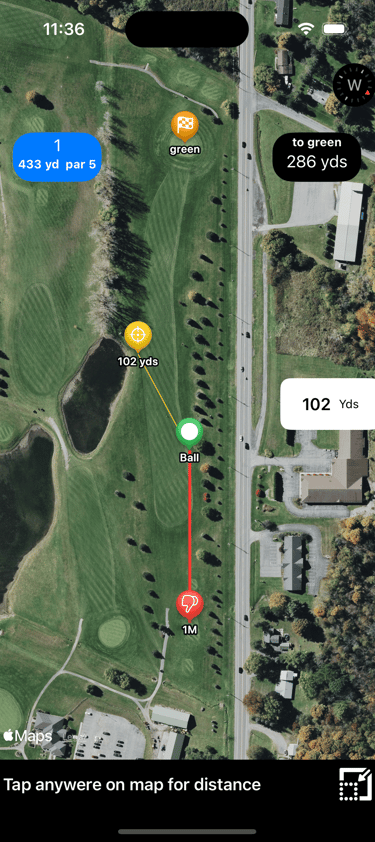
Near the green?
Once your ball is on or near the green, just tap the "Short Game" or "On the Green" button and forget about your phone until the hole is complete, you can add those details after you're in the hole.
Short Game
Tap for the number of Pitch, Chip or Sand shots and tap "Next", then rate your short game.
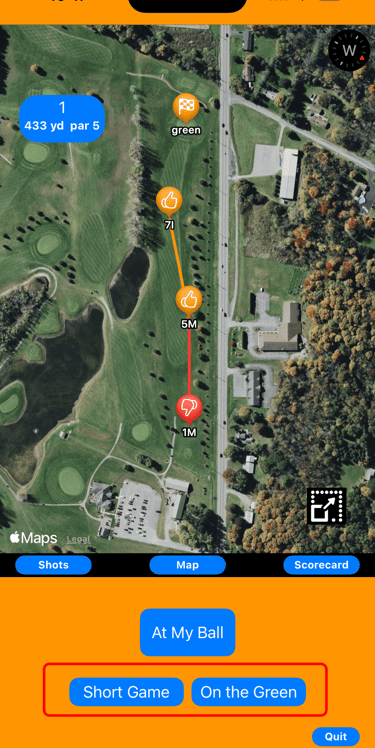

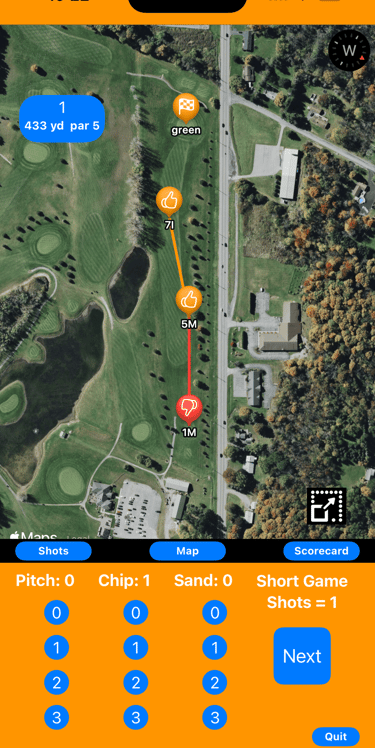
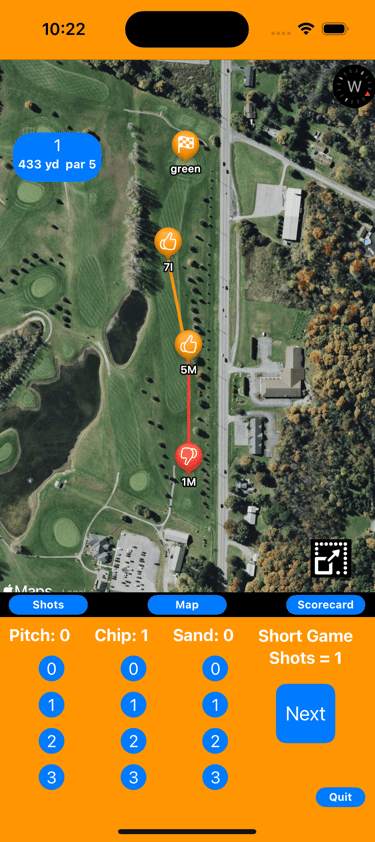
Putting
Tap the number of putts, and the approximate feet of your made putt. Then tap
"hole score >>"
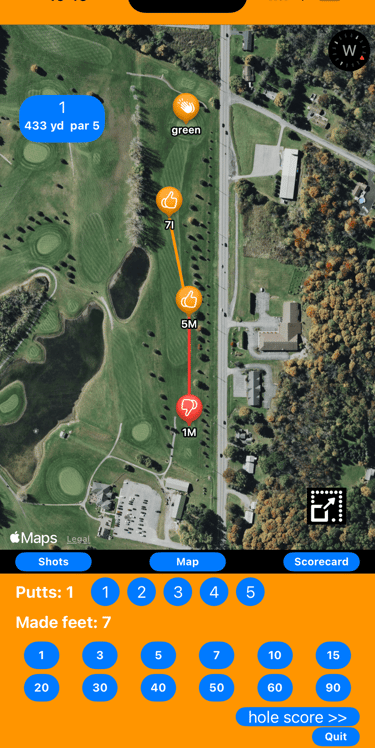
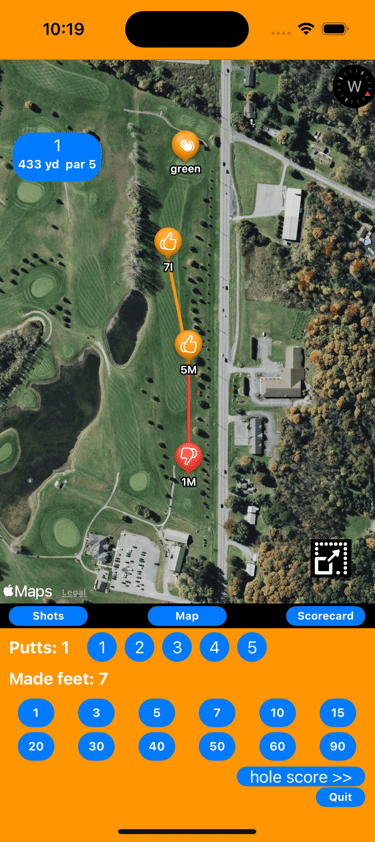
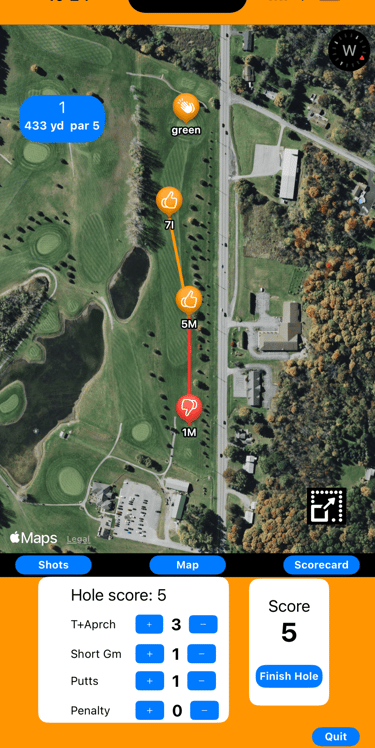
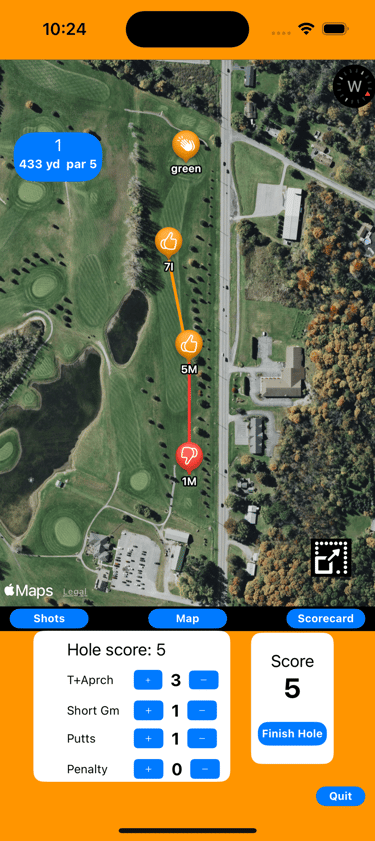
Finish Hole
Adjust Tee/Approach, Short Game, Putts and Penalty shots shots as needed.
Once you tap "Finish Hole" you will be on to the next hole.
View shots
Tap on the "Shots" button at anytime to see shots for a hole.
A hole that has already been played will show the number of Good (including Great!) shots for the hole and the hole ZScore in the lower portion of the screen.
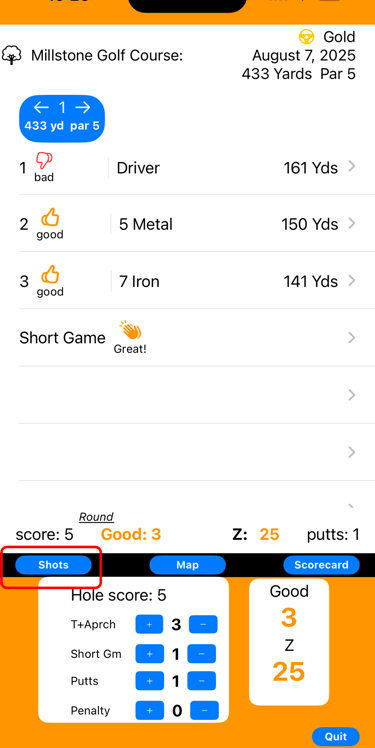
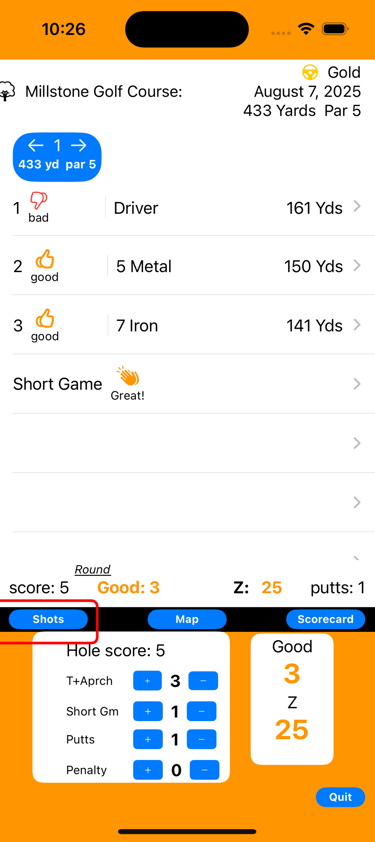
View scorecard
Tap on the "Scorecard" button anytime you want to a view a scoring summary, including your actual golf scores.
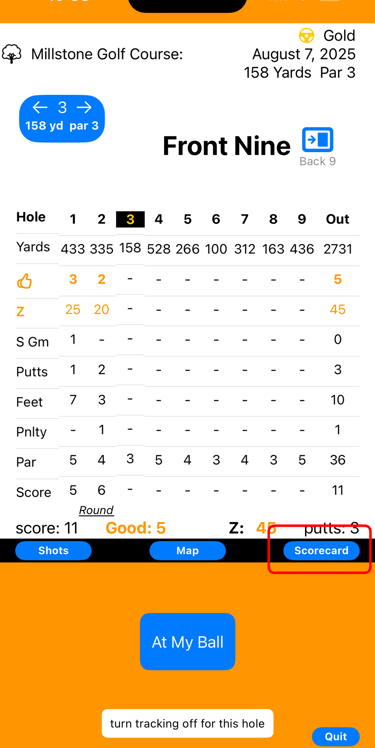
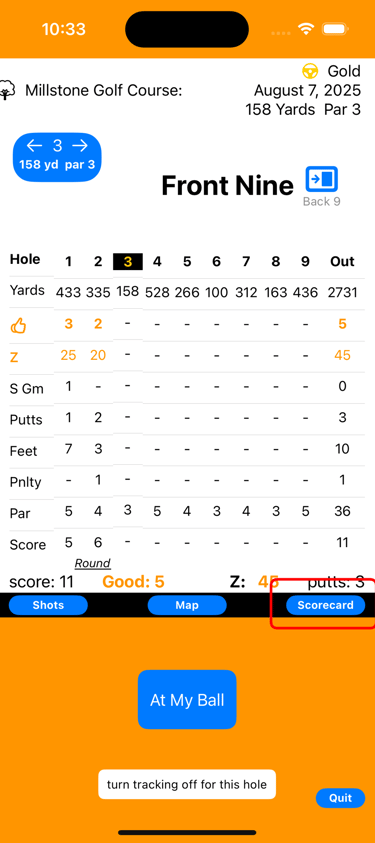
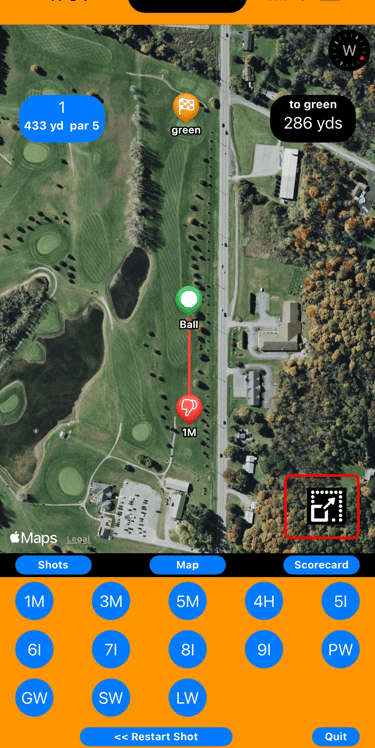
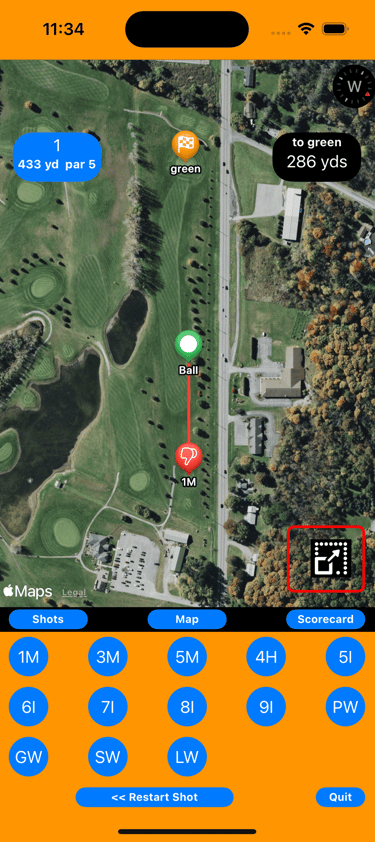
MyGolfShotZ
Easily track and rate your golf shots.
© 2025. All rights reserved.
Ensemble Software LLC